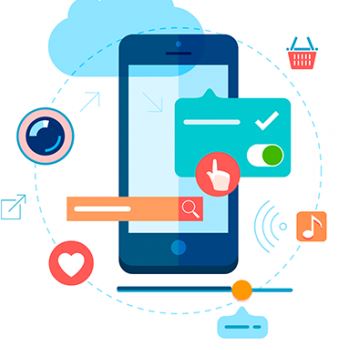4 Tricks to unblock a site on Google Chrome?
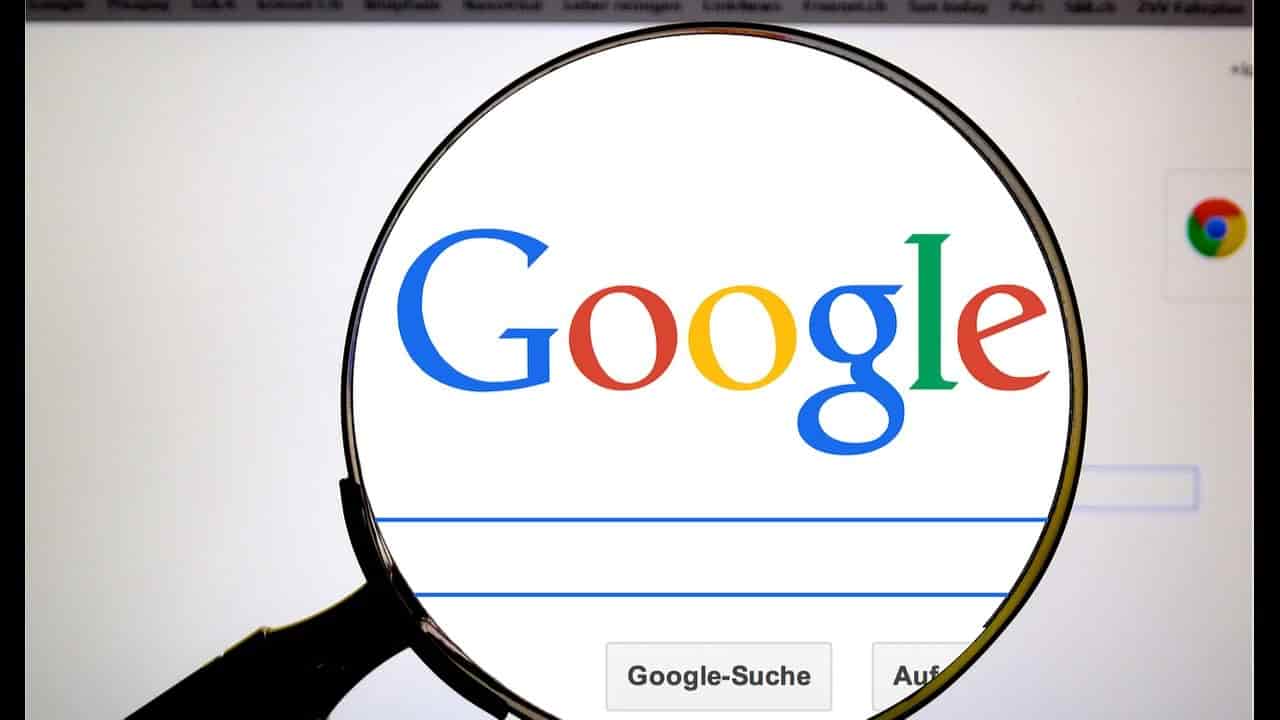
It is very common when you search for a particular website in chrome and it shows the message “Site cannot be accessed” or something like that. Yes, Google Chrome is a popular browser that millions of people use every day but it restricts various websites to different places. Google Chrome denies websites for many reasons such as malicious websites, suspicious links, and other technical reasons – Open a Blocked Website In Google Chrome.
Therefore, Google Chrome will not allow you to access sites with these issues. But don’t worry, I will show you the solutions that how to unblock a website on chrome in simple and easy ways.
4 tricks to unlock blocked websites in google chrome:
Trick 1: Open site in the list of restricted sites
First, check your proxy settings to verify that the website is on the list of restricted sites or not. Sometimes sites were added to the list of restricted sites. If you find a website on this list just remove the website from the list of restricted sites. Maybe that will fix the problem of opening the site in chrome. Just follow the steps outlined below.
Step 1: Open your Chrome browser and click on the top right corner as shown in the image and then click “Settings”.
Step 2: Click “Advanced” at the bottom left of the screen. Now scroll down and click “Open your computer proxy settings”.
Note: If you are using Windows 10 then click on “Ethernet> Network and Sharing Center> Internet Options” to open Internet properties.
Step 3: Select the “Security” tab for Internet properties, click “Restricted Sites” and then “Sites”.
Step 4: After clicking “Sites”, you will see sites in that box. Just select the site and press the “Delete” button and click “OK”.
After completing all the steps above, close Chrome and restart it. I hope your issue will be resolved. If you are still experiencing the same problem, follow step 2 below to open the site with chrome.
Do you know the serial number of your laptop? Not right! You need to know the serial number of your laptop for technical support or to download drivers or other reasons. Many users do not know how to check serial number of laptop but it is not very difficult because many users think so.
Trick 2: Open the site by resetting the Hosts file
If the above method does not work, then perhaps the site will be added to the host file as the file contains IP addresses. Open the hosts file and see if there is a numeric version of the website you want to access. If so, you will not be able to access the site. Just select the URL, delete it and save the file. Close Chrome and open it again. I hope you find the answer on how to unblock blocked sites. You can find the host file at this address:
C: \ Windows \ System32 \ drivers \ etc
Note: If you are unable to view the host file, it may be hidden. Go to Control Panel> Test File Options> Show hidden files. There you will be able to access that file.
Trick 3: Use a VPN to unlock blocked websites
Google sometimes blocks certain websites in certain areas as Internet restrictions vary from country to country. Google blocks sites according to policies and government authorities so you do not have access to these sites. Using a VPN therefore allows you to access any website blocked by Google.
A VPN transfers your site to a specific location so you can easily access the site. Just download the best VPN, open it and select a specific country and start accessing restricted websites. This will match your location in that particular country.
You may be interested in how to uninstall the program using cmd.
Trick 4: Use Google Chrome Extensions to unlock websites
Google allows users to install extensions in Chrome. As with the above method, add a VPN extension and it will work in the same way as other VPNs. But you can add some VPNs from the Chrome web store.
Step 1: Open Chrome and browse the list by clicking on the three dots in the top right corner and say “Additional Tools> Extensions”.
Step 2: Now click on “chrome web store”, search for “Zenmate” and press “Add to Chrome” to add the ZenMate chrome extension. So create a free account and use that extension.
Finally, the Zenmate VPN is recommended by me. You can use as much as you like. There are many VPNs that can be added to chrome like TouchVPN, Safer VPN Proxy, DotVPN, and many more.